Free Trial
Web API version
Licensing
Request A Quote
HAVE QUESTIONS OR NEED HELP? SUBMIT THE SUPPORT REQUEST FORM or write email to SUPPORT@BYTESCOUT.COM
Read Text From Noisy Image | VB.NET
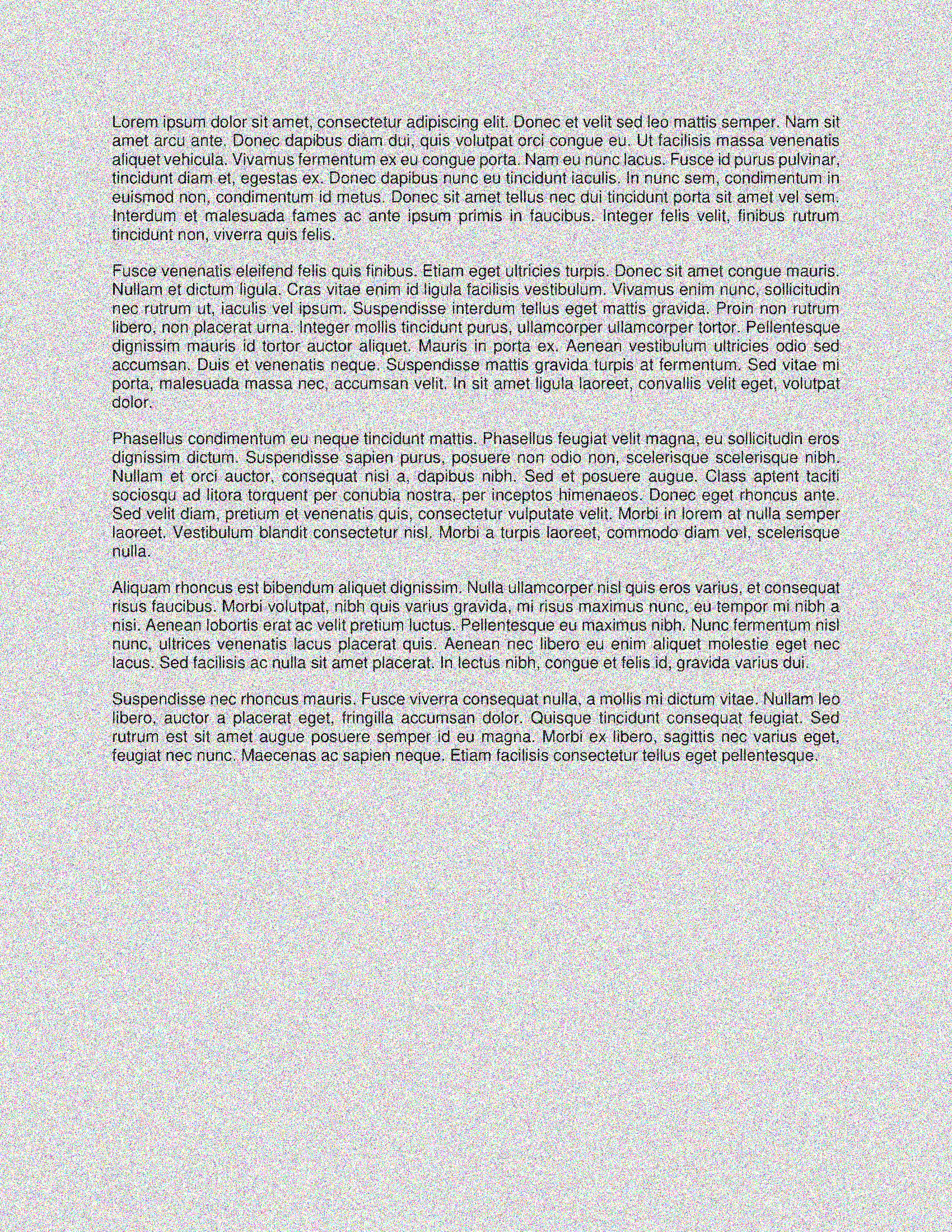
Program.vb:
VB
Imports Bytescout.PDFExtractor Module Program Sub Main() Try Using extractor As New TextExtractor() ' Load noisy image document extractor.LoadDocumentFromFile("sample.png") ' Set the font repairing OCR mode extractor.OCRMode = OCRMode.TextFromImagesAndVectorsAndRepairedFonts ' Set the location of OCR language data files extractor.OCRLanguageDataFolder = "c:\Program Files\Bytescout PDF Extractor SDK\ocrdata_best\" ' Set OCR language extractor.OCRLanguage = "eng" ' "eng" For english, "deu" For German, "fra" For French, "spa" For Spanish etc - according To files In "ocrdata" folder ' Find more language files at https://github.com/bytescout/ocrdata ' Set PDF document rendering resolution extractor.OCRResolution = 300 ' You can also apply various preprocessing filters ' to improve the recognition on low-quality scans. Console.WriteLine("Please wait while PDF Extractor SDK is processing noisy image to read data...") ' Automatically deskew skewed scans extractor.OCRImagePreprocessingFilters.AddDeskew() ' Remove vertical Or horizontal lines (sometimes helps to avoid OCR engine's page segmentation errors) ' extractor.OCRImagePreprocessingFilters.AddVerticalLinesRemover(); ' extractor.OCRImagePreprocessingFilters.AddHorizontalLinesRemover(); ' Repair broken letters extractor.OCRImagePreprocessingFilters.AddDilate() ' Remove noise extractor.OCRImagePreprocessingFilters.AddMedian() ' Apply Gamma Correction extractor.OCRImagePreprocessingFilters.AddGammaCorrection() ' Add Contrast ' extractor.OCRImagePreprocessingFilters.AddContrast(20) ' (!) You can use New OCRAnalyser class to find an optimal set of image preprocessing ' filters for your specific document. ' See "OCR Analyser" example. ' Read all text Dim allText = extractor.GetText() Console.Clear() Console.WriteLine("Extracted Text: ") Console.WriteLine(allText) End Using Catch ex As Exception Console.Clear() Console.WriteLine("Exception: " + ex.Message) End Try Console.WriteLine("Press any key to exit...") Console.ReadLine() End Sub End Module